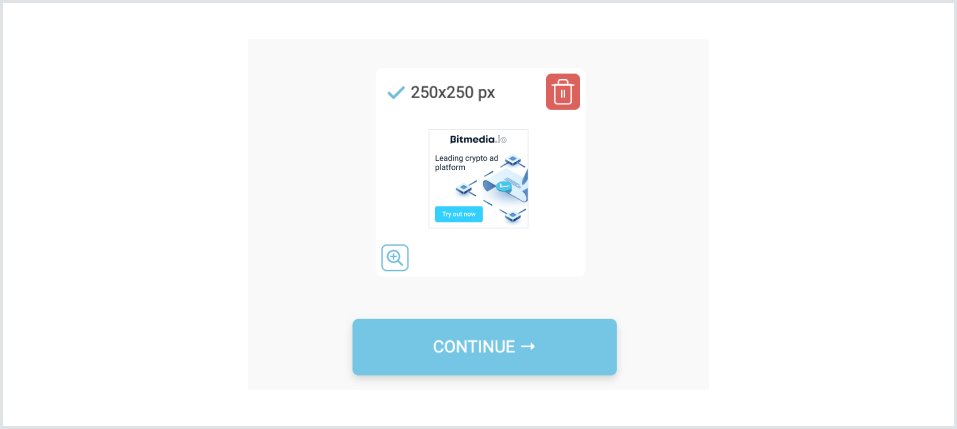1
Choose Image Ad option from the available ad formats
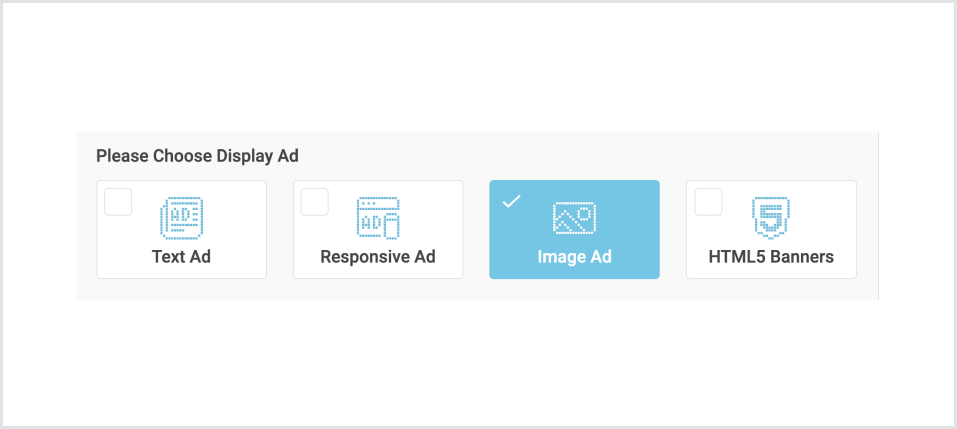
2
In the pop up screen select the text Language
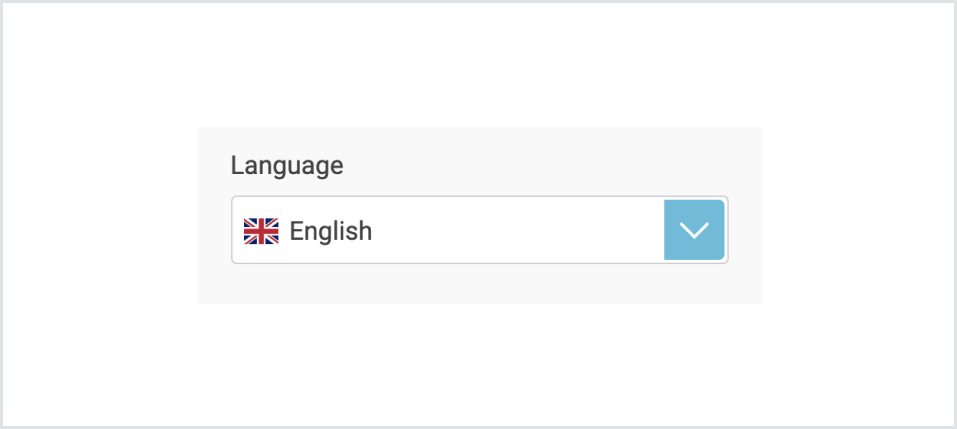
3
Type in Title
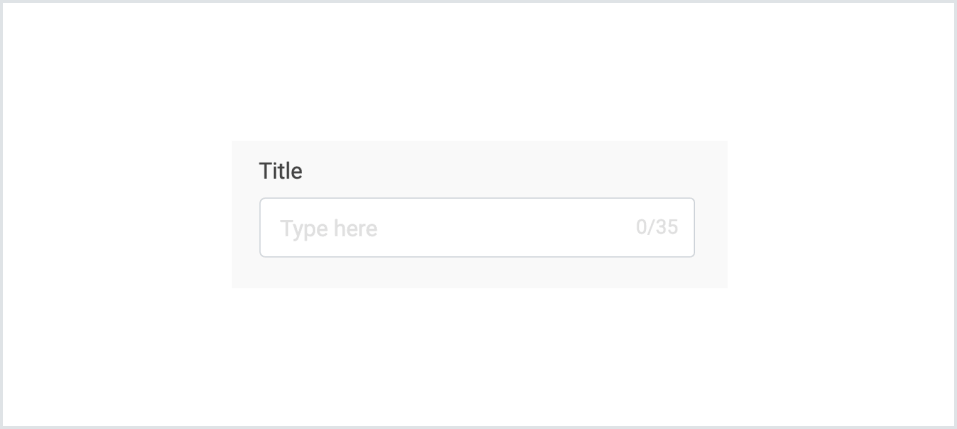
4
Upload you banner ad Image (available dimensions are):
728x90
468x60
125x125
200x200
250x250
300x250
300x100
250x100
336x280
160x600
120x240
120x600
180x150
300x600
320x50
320x100
468x90
970x90
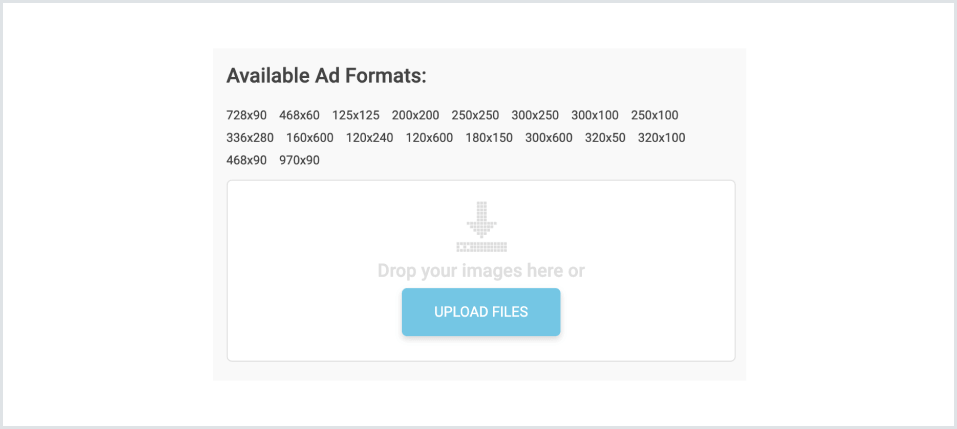
5
Add the full Click URL of your business website. Note that you can utilise our inbuilt UTM builder that automatically attaches a tracking code to your URL, allowing for third party analytics tools like Google Analytics to help track the progress of your digital marketing campaign. See this post for a guided tour of setting up a UTM tracker.
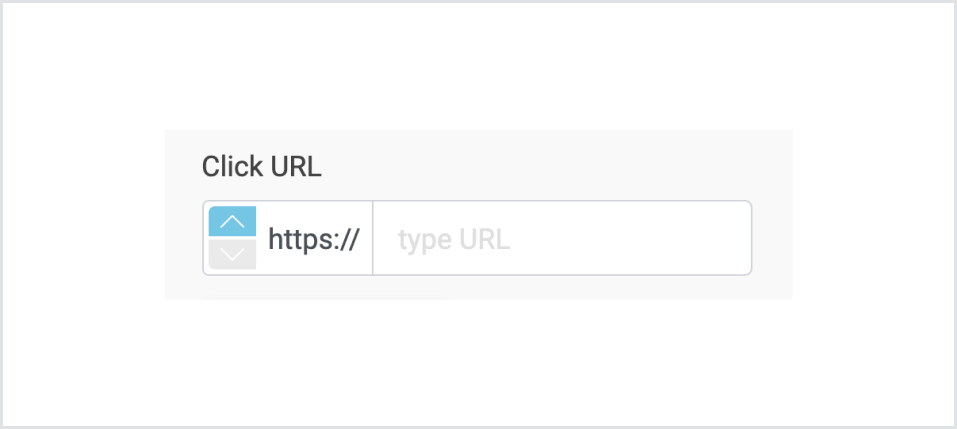
6
Verify the look of your new ad banner in the preview box on the right and click Continue when done. Our support team will now review your ad to make sure it complies with our code of conduct and approve it for broadcasting.